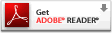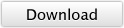Introduction
- Caring of pet dog ①
- Caring of pet dog ②
- Caring of pet dog ③
- Check on skin ①
- Check on skin ②
- Check on scalp
- Nature observation - stoma of leaf
- Nature observation-scent gland of beefsteak plant leaf
- Nature observation-cell wall of onion
- Check insect pests of farm products ①
- Check insect pests of farm products ②
- Setting of AirMicro with iPad
- Setting of AirMicro with iPhone
Viewable live images with iPad / iPhone / iPod touch via Wi-Fi
It is a portable microscope with an Apple mobile device to view live images , freeze them and capture them to the Photo album of the device.
AirMicro and iPad / iPhone / iPod touch are connected via Wi-Fi and easy to use continuously at office, at home, in school, on trip, in the field wherever you wish.
iPad / iPhone / iPod touch are the trademark of Apple.
Easy Setting
 At first, download the application from App Store, and then touch the icon of AirMicro on the screen of iPhone, iPod Touch and iPad and you will get the image whatever you take with the AirMicro.
At first, download the application from App Store, and then touch the icon of AirMicro on the screen of iPhone, iPod Touch and iPad and you will get the image whatever you take with the AirMicro.
You may use the following applications developed by our partners.
-
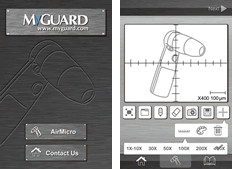
Mytech For iPad/ iPhone
* Six types of scale function: 0-10x, 30x, 50x, 100x, 200x, 400x.
* Be able divide into two frames to compare images.
* Full screen function.
* Paint function to mark and note on images.
Development: Myguard Co., Ltd.
Attention to Application Developer
Offering Free SDK (Software Development Kit)
We will offer free SDK for applications to make environment of developer and options of users more open and wider.
The following are available to develop applications for AirMicro.
・AirMicro SDK for iOS
・AirMicro SDK for Mac
・AirMicro SDK for Windows
AirMicro SDK download more »
Attention to Corporation
Scalar is looking for OEM partner including sales of Wi-Fi communication unit.
Scalar will design circuit board of hardware, make a prototype, mass-produce and develop the application.
Specifications
| Image sensor | 1/4 Inch 5Mp Pixel Color CMOS |
|---|---|
| Resolution | 320x240(QVGA) / 640x480(VGA) |
| Capture | Still image capture by Application |
| White Balance | MWB |
| Gain | AGC |
| Frame Rate | QVGA about15fps (It changes with radio wave environment and the use device.) |
| Camera button Functions | a) Freeze / Release b) Still image capture c) Push W / B d) QVGA / VGA exchange (After power supply OFF W/B and Resolution are maintained.) |
| Indicator LED | ON: The image is being transmitted OFF: Power off or Battery is low Flash 0.5sec: The WB is being changed Flash 1sec: The resolution is being changed After turning switch on: 1 Flash QVGA, 2Flash VGA |
| Light switch | A-OFF-B (Depends on the attached lens) A: OFF, or reflective LEDs OFF: OFF B: Reflection, or Non Reflective LEDs |
| Power switch | ON / OFF Slide switch |
| Magnification | x50 (When standard lens is used) Approximate magnification when displayed on 14-inch |
| Support Protocol | IEEE802.11b |
| Camera Operational Range | about 10m |
| Access Format | ad hoc mode |
| Antenna | Internal Chip Multilayer antenna |
| Frequency | 2.4GHz band width |
| SSID | AirMicroNNN |
| IP Address | 192.168.NNN.1 |
| Camera Screw | 1/4-20 UNC |
| Battery | AA (Alkaline, Ni-MH)x3 |
| Power Consumption | about 2.5W (With standard lens) |
| Continuous Operation time | Alkaline: about 2 hours (With standard lens) Ni-MH: about 3 hours (With standard lens) *Depends on environment |
| Lens Mount | SCALAR DG MOUNT Supply Current: A and B about 5V 120mA |
| Operation Temp | 0〜40℃ |
| Save Temp | -10〜60℃ |
| Outside Dimension | 153(H)x46(W)x43(D) *without Lens |
| Weight | 130g(without battery, with Lens) |
*Specifications subject to change without notice. Patent is registered in Japan, US, Germany, France, UK, China, Taiwan, Korea, etc,.
Available lenses and accessories
- 0x lens(no illumination)M0W
- 0x lens M0L
- 30x lens polarization/non-polarization lens M30N
- 30xSideLitNEW
- 50x lens M50
- 50x lens polarization/non-polarization lens M50N
- 100x lens M100
- 200x lens M200
- 400x lens M400NEW
- Expansible stand
- Z axis adjuster for expansible stand
- XYZ accurate stand PR-ST11XY
- Attachment adaptor for XYZ accurate stand
Applications
- Beauty
- Woman evaluate her skin surface conditions and can check what kind of treatment is suitable.
- Education
- In a classroom , each student would simultaneously see what the teacher is showing with the AirMicro. When the teacher presses the capture button on the AirMicro, that image is captured in the photo album of each students iPad at the same time.
- Telededicne
- Doctors can show patients live images and add these images into practice management apps and software.
- Field Science
- Field scientist can use an Apple mobile device with the AirMicro to examine specimens on site without destroying a sample to transport to a lab.
- Crime-scene investigation
- Investigators can snap images on an iPhone and email them to a colleague at the lab or to a collaborative agency.
- Industry
- Workers can inspect for leaks, cracks and corrosion of manufacturing products.
FAQ
- General Questions
- How many viewers can receive picture from AirMicro at the same time?
- What is the distance the electric wave covers?
- Can I use AC adapter?
- How many batteries are needed and how long does it work?
- What is the screw hole on the rear of AirMicro body?
- What is the range of magnification?
- What is the range of resolutions?
- Can I use it on PC?
- Can I take video?
- Can I connect AirMicro direct to internet?
- Can I adjust color of camera?
- How many pictures can I take with AirMicro?
- If you think your AirMicro might have some trouble...
- Indicator LED is not lighted.
- I put batteries but AirMicro is not powered on.
- Indicator LED is lighting, but picture does not appeared. Is this failure?
- We see unclear pictures.
- I would like to adjust colors of picture because it is unnatural.
- How should I do when pictures moves and blurs?
- The app has started but a picture does not appear.
- Application Software-related Questions
General Questions
- How many viewers can receive picture from AirMicro at the same time?
- 253 units.
- What is the distance the electric wave covers?
- It depends on environment, in general 15~20 meters(50~65 feet) in an environment that there is nothing to intercept between AirMicro and iPhone/iPad.
- Can I use AC adapter?
- No, you can use AA size battery only.
- How many batteries are needed and how long does it work?
- Alkaline and size AA battery. It required 3 batteries. 3 batteries make AirMicro work for 2 hours(It differs depending on battery manufacturer).
- What is the screw hole on the rear of AirMicro body?
- This is screw hole for tripod connection.
- What is the range of magnification?
- You can change lens from 0 to 400x magnification. You can use M2 and M3 lens on AirMicro too.
- What is the range of resolutions?
- QVGA ( 320x240) and VGA ( 640x480).
- Can I use it on PC?
- You can use if you have PC with wireless LAN. Please download software for AirMicro with Windows PC from center of this page.
- Can I take video?
- Now under development.
- Can I connect AirMicro direct to internet?
- No you cannot.
- Can I adjust color of camera?
- No you cannot.
- How many pictures can I take with AirMicro?
- It depends on Viewer capacity.
If you think your AirMicro might have some trouble...
- Indicator LED is not lighted.
- Change batteries please.
- I put batteries but AirMicro is not powered on.
- Please check direction of batteries. For more details please see manual page # 9.
- Indicator LED is lighting, but picture does not appeared. Is this failure?
-
If LED on lens units is not lighted, please turn on the Light Switch or, change batteries. Even if indicator LED is lighting, in some cases batteries run short(emiting radiation power will be shortage before lighting power).
If LED on lens units lights and no pictures, please try to do procedures below.- Environment: Please keep away from equipment that puts out electric wave, i.e.) microwave and so on(When you use AirMicro in near of such equipment, picture is freezing in some cases).
- Please check AirMicro set up on iPhone/iPodTouch/iPad/PC("Viewer" hereinafter ). For more set up details, please see this manual page # 10.
- If IP address of Viewer is same # as AirMicro, in such case please change IP address of Viewer.
- If you use multi-Viewers, please use own unique IP for each viewers and please do not use same IP which is used with other viewer.
- Please open "Settings"and turn on "Airplane Mode"and "WiFi".
- We see unclear pictures.
-
- In some cases surface of objects reflect light . Please change angle of lens to the object.
- If objects are dark , rough noise shows on viewer. Please lean the angle of lens
- In some cases some dust on CMOS Image sencer. Please clean up it by air duster.
- In some cases some dust on lens.. Please clean up it by air duster.
- AirMicro might be out of focus, please see manual page # 13 and refer to "Touch and View Position" on "Focusing Guide" .
- I would like to adjust colors of picture because it is unnatural.
- Please see manual page # 15 and refer to "Adjust the White Balance"
- How should I do when pictures moves and blurs?
- Please see manual page # 13 and refer to "Touch and View Position" on "Focusing Guide"
- The app has started but a picture does not appear.
- Please try the following in turn.
- Please change the batteries to new batteries.
- Please have the home-button double tapped and the multi tasks are displayed at the bottom.
Please push one of them for a long time. - Please confirm the screen of default setting and check whether or not the number has disappeared and if it disappeared, please set it again. Please refer to the manual page 11th.
- Please uninstall the app "Airmicro" or "AirmicroPad" and then install it again.
Application Software-related Questions
- Please tell me how to set up application on iPhone/iPad.
- Please see manual page # 10.
- Is the application for iPad different from one for iPhone?
- Yes. We have 2 kinds of applications, 1st is named as "AirMicro" for iPhone, and 2nd is named as "AirMicro iPod" for iPod.
- I can not see icon of application on viewer.
- Did you download application to your viewer? If not yet, please download it from AppStore. For more details how to download it, please see manuals of iPhone/iPad/iPod.
- How do I change resolution, VGA and QVGA?
- Please see "change of resolution" on page # 15 on manual.