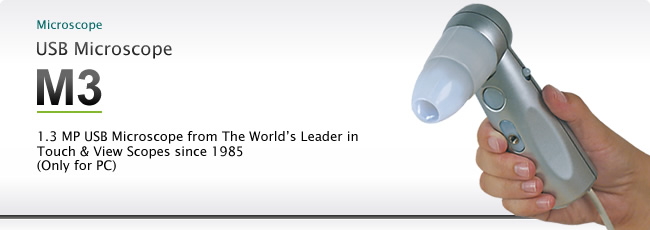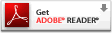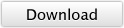Introduction
1.3 MP high resolution camera
With four times higher resolution camera than the previous model (M2), you can observe the object more clearly.
Easy connection
You do not need to install the driver! Just install the application software and you can start using M3. M3 applies to UVC(USB video class). If your computer°«s OS is Windows 7 or 8, download M3 Capture and install it. You can download it from here.
| Operating Environments Windows® |
XP(after SP2) | Vista | 7 | 8 | ||||
|---|---|---|---|---|---|---|---|---|
| 32bit | 64bit | 32bit | 64bit | 32bit | 64bit | 32bit | 64bit | |
| USB Shot (Standard software) |
||||||||
| M3 Capture (Available from download only) |
||||||||
Lenses compatible with previous model
You can use the lenses that you already have for M2.
Upgraded application software
In addition to existing functions, you can view image with full-screen mode and also view the image with other viewer application with one-button operation so that you can print or edit the image more easily.
- Options
-
Lenses

Lens units ranging from 1x to 200 x magnification
We prepare lenses ranging from 1x, 30 x (polarization/non-polarization), 50 x, 100x to 200 x magnification. It is a Tough & View method. Just touch the tip of the lens to the object and you can check the product in details.
MOW lens unit (0-10 x magnification) is a manual focus lens, but you can use it just like a digital camera.
Use the lens of 30x lens to check your skin texture and pigmentation. Use 100x or 200x to check your scalp.
- 0x lens(no illumination)M0W
- 0x lens (with LEDs) M0L
- 30x polarization/non-polarization lens M30N
- 50x lens M50
- 50x polarization/non-polarization lens M50N
- 100x lens M100
- 200x lens M200
- 400x lens M400NEW
- 30xSideLit (Suitable for checking dry skin conditions)NEW
Stand

XYZ accurate stand°‹M3 attachment adaptor
If you need to observe more accurate with out touching the object, this combination is ideal. A dial enables you to make a slight adjustment of XYZ axis.
Content of Basic Set
USB microscope M3 full lens set
- USB microscope M3 body
- 0x lens MOL
- 30x lens polarization/non-polarization lens M30N
- 50x lens M50
- 100x lens M100
- 200x lens M200
- C-mount adaptor
- Standard software(CD-ROM)
USB microscope M3 30xN set
- USB microscopeM3 body
- 30x polarization/non-polarization lens M30N
- Standard software(CD-ROM)
USB microscope M3 50x set
- USB microscope M3 body
- 50x lens M50
- Standard software(CD-ROM)
Options
- 0x lens(no illumination)M0W
- 0x lens M0L
- 30x lens polarization/non-polarization lens M30N
- 30xSideLitNEW
- 50x lens M50
- 50x lens polarization/non-polarization lens M50N
- 100x lens M100
- 200x lens M200
- 400x lens M400NEW
- XYZ accurate stand PR-ST11XY
- Attachment adaptor for XYZ accurate stand
Specifications
| Image sensor | 1/3 inch CMOS sensor |
|---|---|
| Highest resolution | 1280x1024 pixels |
| Interface | USB2.0(Type A male) |
| Magnification | Varies based on attached lens ranging from 0 to 200 x magnification (when displayed on a 14-inch video monitor) |
| Weight | About 200g(with lens unit attached) |
| Power Consumption | About 400mA(when lens illumination is on) |
| Length of cable | About1.8m |
| Capture Button | Initiates still and movie capture in the attached software |
| Light switch | ON/OFF switch for lens LEDs [A-OFF-B](Whether A side or B side is on varies based on attached lens) |
| Mount Screw | 1/4"-20 threads(screw:attached on two places) |
| Lens Release Button | Disengages lens lock pin for lens removal |
| Video Preview | 30fps 320x240 pixels(QVGA) 15fps 640x480 pixels(VGA) 3.75fps 1280x1024 pixels(SXGA) Varies based on specifications and application work condition of your PC |
| Video Controls | Brightness, Contrast, Hue, Gamma and Sharpness Light Source/White Balance options include M3 LED, Incandescent, Fluorescent, Daylight and Auto |
| Still Capture | 320x240 pixels(QVGA) 640x480 pixels(VGA) 1280x1024 pixels(SXGA) |
| Video capture | 320x240 pixels(QVGA) |
| Driver | USB Video Class USB Human Interface Device(HID) Class *Standard of Windows XP (after SP2) and later |
| Operating Environments | USB Shot: USB2.0 usually attached to Windows XP SP2, Windows Vista or later version CPU equivalent to Pentium4. M3 Capture: USB2.0 usually attached to Windows XP SP2, Windows Vista or later version, Windows 7, Windows 8 CPU equivalent to Pentium4. |
| Operating Temperature Range | 5-40°Ó |
| Storage Temperature Range | -10 - 60°Ó(without condensation) |
Applications
- Applications in the industrial fields
-
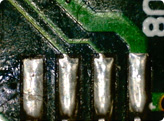
Board
50x (M50 lens unit)
Wire connection of IC
200x (M200 lens unit)
Metal band
50x (M50 lens unit)
Filament
50x (M50 lens unit)
Printing
50x (M50 lens unit)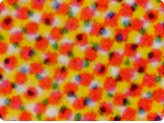
Printing
200x (M200 lens unit)
Blade edge
50x (M50 lens unit)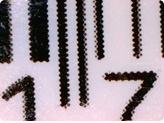
Bar code printing
50x (M50 lens unit)
Lead of a mechanical pencil
50x (M50 lens unit)
- Applications in the beauty market
-

Pres in good condition
200x (M200 lens unit)
Pores full of sebum
200x (M200 lens unit)
Hair root
200x (M200 lens unit)
Skin(Non-polarization)
30x (M30N lens unit)
Skin(Non-polarization)
30x (M30N lens unit)
Skin (Non-polarization)
30x (M30N lens unit)
Drum of the ear
(Lens unit under development)
Aging skin
30x (M30N lens unit)
Aging skin
30x (M30N lens unit)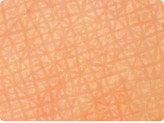
Young skin
30x (M30N lens unit)
Young skin
50x (M50 lens unit)
FAQ
- General Questions
- Application Software-related Questions(Windows)
- Read this before contact our service center.
General Questions
- How to install USB Shot Software.
- See the software manual from the °»Download°… page of the above menu.
- Light does not turn on.
- Slide the switch on the side of the body to °»A°… or °»B°… and confirm if the light is on or not.
Application Software-related Questions(Windows)
- "Confirm USB Cable" error window
- This error appears when USB microscope is not connected. Connect USB microscope to your PC.
- "Could not open table exclusively. Program Terminates." error window.
The followings may be the causes of it.
- USB Shot is already started.
- Confirm if USB Shot has already been operated. If so, terminate it and start USB Shot again.
- Image files taken with USB Shot may have deleted or transferred by Windows operation.
- If you delete or transfer the image file that USB Shot stored by Windows operations, the file management information is changed. When you start USB shot after this operation, this error window appears. Please go to "Download menu" and see "Troubleshooting" menu. (Please always delete the file from USB Shot application and do not move the file to the other folder.)
- USB Shot does not start.
The followings may be the causes of it.
- USB Shot is not installed.
- Install USB Shot.
- USB shot has already been installed but it does not work.
- Get in touch with our Support Center. (sales@scalar.co.jp)
- Display screen becomes dark and does not show any image.
Terminate USB Shot and initiate it again. If the situation remains the same, get in touch with our Support Center. (sales@scalar.co.jp)
Read this before contact our service center.
Please check the followings in advance.
- Check your PC°«s brand.
- Check your OS. (Windows XP, Windows VISTA, etc.)
- Check the version of CD-ROM that you are using.
You can find version number on the printing face of CD-ROM.
- "Confirm USB Cable" error window
- This error appears when USB microscope is not connected. Connect USB microscope to your PC.
- "Could not open table exclusively. Program Terminates." error window.
The followings may be the causes of it.
- USB Shot is already started.
- Confirm if USB Shot has already been operated. If so, terminate it and start USB Shot again.
- Image files taken with USB Shot may have deleted or transferred by Windows operation.
- If you delete or transfer the image file that USB Shot stored by Windows operations, the file management information is changed. When you start USB shot after this operation, this error window appears. Please go to "Download menu" and see "Troubleshooting" menu. (Please always delete the file from USB Shot application and do not move the file to the other folder.)
- USB Shot does not start.
The followings may be the causes of it.
- USB Shot is not installed.
- Install USB Shot.
- USB shot has already been installed but it does not work.
- Get in touch with our Support Center. (sales@scalar.co.jp)
- Display screen becomes dark and does not show any image.
Terminate USB Shot and initiate it again. If the situation remains the same, get in touch with our Support Center. (sales@scalar.co.jp)
Read this before contact our service center.
Please check the followings in advance.
- Check your PC°«s brand.
- Check your OS. (Windows XP, Windows VISTA, etc.)
- Check the version of CD-ROM that you are using.
You can find version number on the printing face of CD-ROM.
Please check the followings in advance.
- Check your PC°«s brand.
- Check your OS. (Windows XP, Windows VISTA, etc.)
- Check the version of CD-ROM that you are using.
You can find version number on the printing face of CD-ROM.
Download
| Operating Environments Windows® |
XP(after SP2) | Vista | 7 | 8 | ||||
|---|---|---|---|---|---|---|---|---|
| 32bit | 64bit | 32bit | 64bit | 32bit | 64bit | 32bit | 64bit | |
| USB Shot (Standard software) |
||||||||
| M3 Capture (Available from download only) |
||||||||